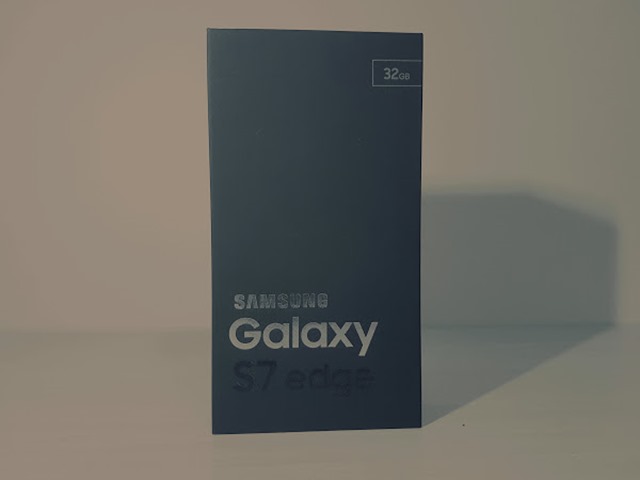Introduction
Once in a while, we see gadgets that make us say… “What does it actually do?”
“Siso Tablo For Laptops” is definitely one gadget in this category. This gadget you are looking at in the picture is actually just one part of the whole package. What Siso Tablo does is that it transforms your non-tablet laptop into a tablet, or simply, it is an innovative pen input device performing a full tablet function with simple installation.
Siso Tablo is produced by Hantech, a company located in Canada. And it made its debut just in May this year. The device uses a magnetically mounted sensor (which functions like a Nintendo Wii) to detect the location of the Pen and enabling all handwriting and movements to be detected. Well, basically, like a tablet notebook. Its compatible with all Windows Vista’s tablet functions.
Highlights of Siso Tablo
- Gives a normal laptop a full-fledge tablet function (do everything from drawing and handwriting recognition to controlling the cursor)
- Direct input on screen or inches off the screen
- Perfect brush effect by speed pressure technology
- For Windows Vista and XP
- Works with numerous applications
Packaging Contents
The packaging and the quality of the product is really outstanding. Simplistic design of and a touch of thoughtfulness. There are three main components: the stylus, the transceiver, small unit that attaches to the laptops screen and plugs into the USB port and the receiver magnet (the rectangular metal in the center of the picture).
The stylus is comfortable to hold on to and its very light (probably the weight of a pencil). It has a soft tip (no ink in it) that can be replace by a ball-point tip (yes, it can actually allow you to write and capture it on screen). And three L738 button batteries are required to power up the stylus. There are ten batteries given in the package.
Hantech has actually put in a small casing to pack in the supplies. Very thoughtful. But at the same time, is a good question how long will each soft-tip and ball point tip last, although you can get the supplies from Hantech. In case you are wondering why there is a need for ball point tips, yes. Siso Tablo can allow you to write on paper! Read on!
Setup
Setting up the Siso Tablo on my MSI VR320 is a breeze, following the instructions on the manual provided. However, it feels kind of uneasy when I had to stick the magnet onto the back of the LCD screen. The transceiver will then be hook on to the magnet.And there are two softwares to be installed. One for the usage on the Operating System itself and the other for other applications such as Microsoft Office.
Experiment in Progress
At this point, you might be wondering, wouldn’t using a stylus hurt your screen which is a non-touch screen by default? Indeed, this is our primary concern when we first received the Siso Tablo. In fact our concern grew when we are calibrating the stylus for the laptop, because you actually have to press the tip of the digital pen against the screen with a bit of strength. But I do think that a matt-surfaced screen protector will work well with Siso Tablo because of its smooth surface and at the same time protect the LCD.
This concern is ease considerably when we started to use it because the stylus does not have to make a heavy contact with the screen to be accurate. In fact, the stylus can be detected when it is millimeters off the screen, to write, just press the left click button. This is possible because of the infrared technology. On the other hand, it will take some time to get use to it since it not easy to control the stroke while not touching the screen.
The fun begins after the calibration; it feels really refreshing to see my notebook become a tablet. I can actually use the stylus like a mouse. It was a great experience to surf the Internet with Siso Tablo, something like a touchscreen phone. The lower button is the left click and the upper button is of course the right click. These options are also on the pen tip itself, as shown in the image below, the issue is of course if you want comfortable with pressing it against the screen.
Siso Tablo can operate in two mode, the screen mode and the table mode. With the screen mode, you use the stylus on the screen itself, just like a normal tablet notebook. The table mode is more interesting. You can actually write on the smooth surface on the table, just like using a tablet pad.
The next thing we try is if works well in the screen mode with Microsoft Word. Before using it, you will have to start the PenInk tool so as to activate free handwriting. And by the way, you can check the list of softwares that Siso Tablo is compatible with. (Link) – Offfical Web.
Siso Tablo is probably not going to work with everything out there but certainty most that you would need a tablet pen for.
My general feeling is that Siso Tablo is as good as (or as normal as) any tablet I used before. I have tried the Panasonic Toughbook Tablet version before by the way, and I think there is few differences in terms of usage.
Typically, you can write pretty well on screen but to take notes with it? Unless you got a good handwriting. Probably a lot more useful if you are trying to copy a graph or diagram. In fact, I do feel that Siso Tablo is very efficient at drawing. I am not a graphic designer myself, but I do some editing and Siso Tablo proves to be very capable. And of course, there is no problem capturing signatures.
I also tried the table mode where the transceiver is clipped to a piece of paper and whatever that is written on the paper will be on the screen as well. This mode does not work perfectly because it seems that the transceiver does not sense the drawing area accurately. For example, if you write in the center of the paper, everything is fine, but once you move to the edge of the paper, the writing will probably appear at the edge of your screen which is often not the working area in applications such as Microsoft Office.
And oh, I realize that one of the better advantages over a separate tablet is the drawing surface. A typical tablet is usually about 7” to 10 “. For Siso Tablo, the drawing surface is of course the entire LCD of your notebook.
Final Words
My guess is that your initial reaction is the same as mine: “If I want a tablet, I will get a tablet”. But the question is Siso Tablo any different from a tablet. From my experience, apart from using vertically, it certainly operates like a normal tablet.
I am not a graphic designer. But I think graphic designers would not fancy something like Siso Tablo for their profession since Siso Tablo is more suitable for writing on the screen instead of the paper or drawing pad in my opinion.
The issue with buying a tablet laptop is not so straightforward. Unless you are the graphic designer, most likely you would not need a tablet the entire time. In fact, an average consumer is more likely to use it for business use (ie. collect signatures), for causal drawing and notes taking. And the need for a tablet function often requires one to purchase a tablet notebook which easily goes up to S$3,000. Or, buy a tablet pad, and carry the entire setup including the drawing pad with you which is of course not convenient as well.
Siso Tablo is a wonderful solution then.
Especially with the S$200 price tag.
And because it can teach your old dog (notebook) a new trick.
If you are rushing to buy one, you should know that Siso Tablo does not work with all laptop models for some reason. That list of laptops is available on the Hantech website. And Siso Tablo only work with LCD that goes up till 15.4”
PS: Thanks to Ideals.com.sg for loaning the retail set to review. You can purchase Siso Tablo there as well! By the way, there will be local warranty for this cool stuff.
(Link) – Ideals.com.sg